Network Adapter Type pada Virtual Box
Source: www.nakivo.com and www.thomas-krenn.com
Network Types
VBox provides us 6 options to fullfill kinds of requirements.
Not attached
With ‘Not attached’, the client machine runs as a standalone computer that has a network adapter without network cable plugging in.
Network Address Translation(NAT)
‘NAT’ is a default option when VBox is installed. VBox provides a NAT router and DHCP service for every client os.
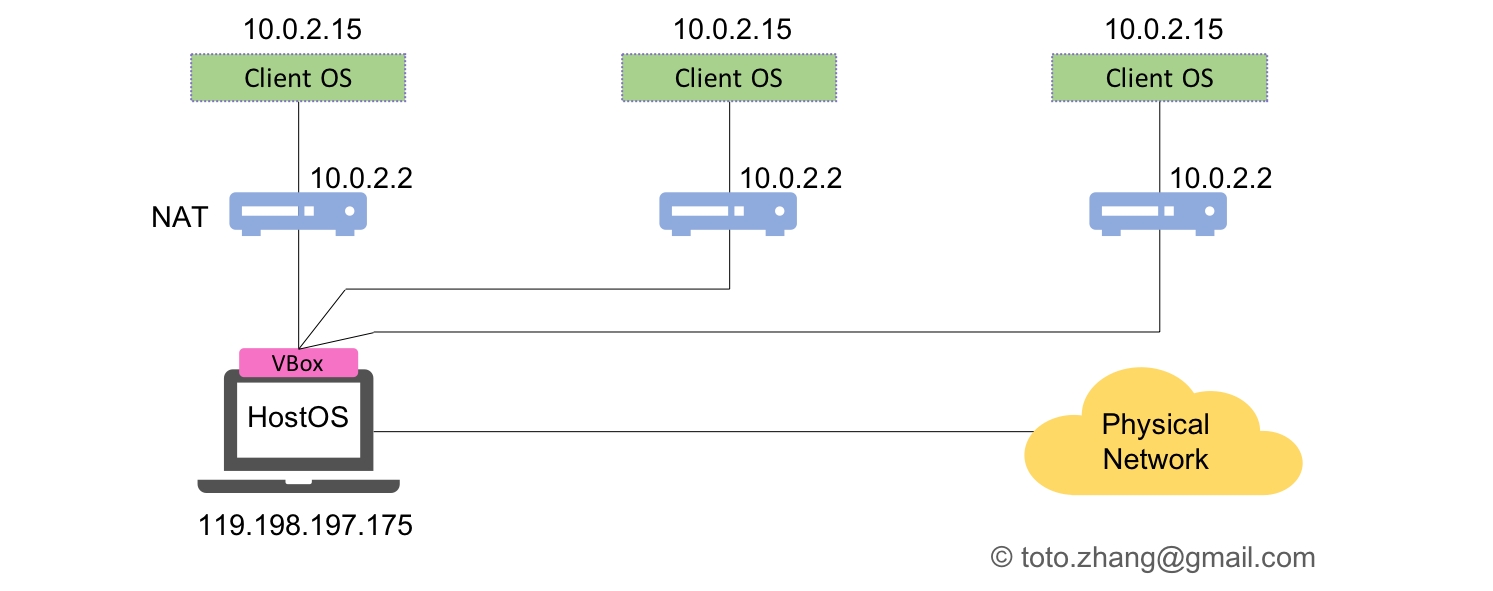
If the host os can access the Internetso does the client os. From the physical network point of view, all of the packets which actually come from the different client os, are all from the Vbox process. At the same time, it’s also show us that the NAT network can be recursive. Now, if any user from the physical network need to access any of the client os in VBox, port forwarding setting should be considered.
NAT Network
In this mode, all of the clients on VBox share the same NAT router. It’s just like the wifi router used at home. And we must create a NAT network manually before using it. (Virtual Box > Preferences > Network > Create)
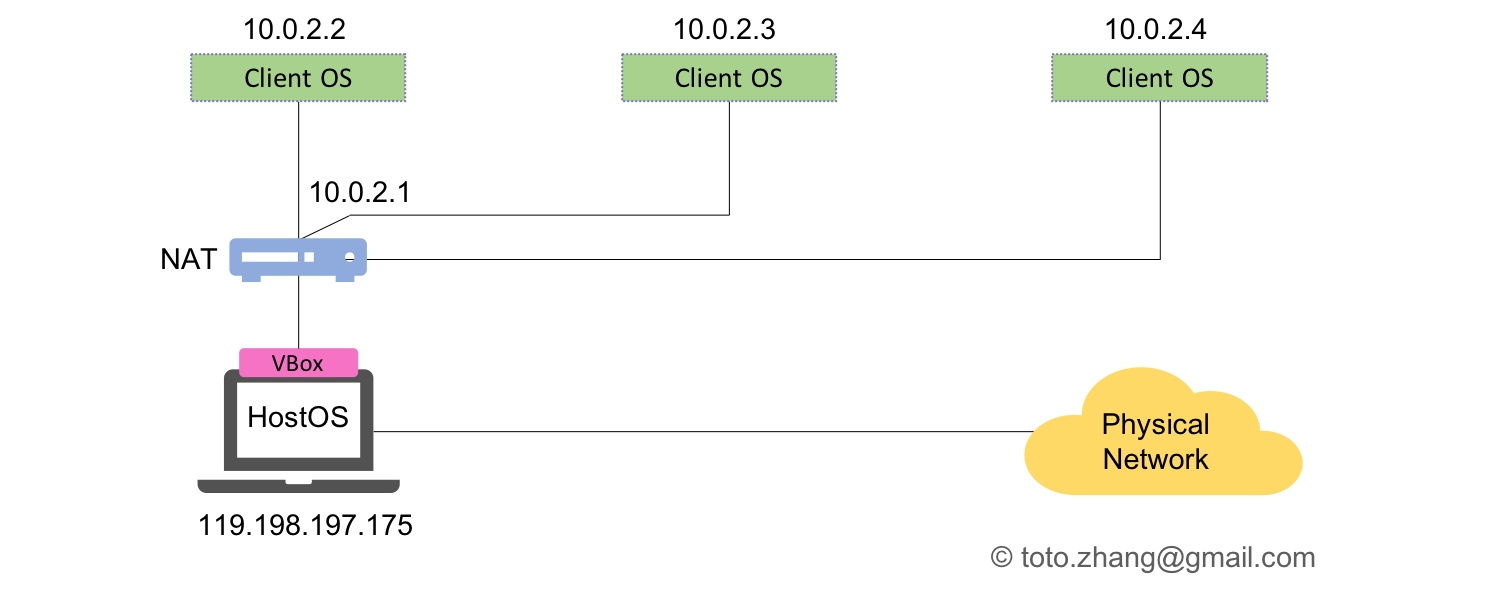
The key difference between NAT Network and NAT option is that, in the NAT Network, clients share the same router and gateway.
Bridged Networking
In this mode, client and host machine are bridged in the same ethernet segment. In other words, the clients are connected to the physical network directly. If there’s a DHCP server, the clients get IP addresses automatically. Theoretically, in the bridged mode, either the clients or the VBox itself can provide the DHCP service for the network, and it highly possible result unpredictable conflicts. It’s not recommended to do this.
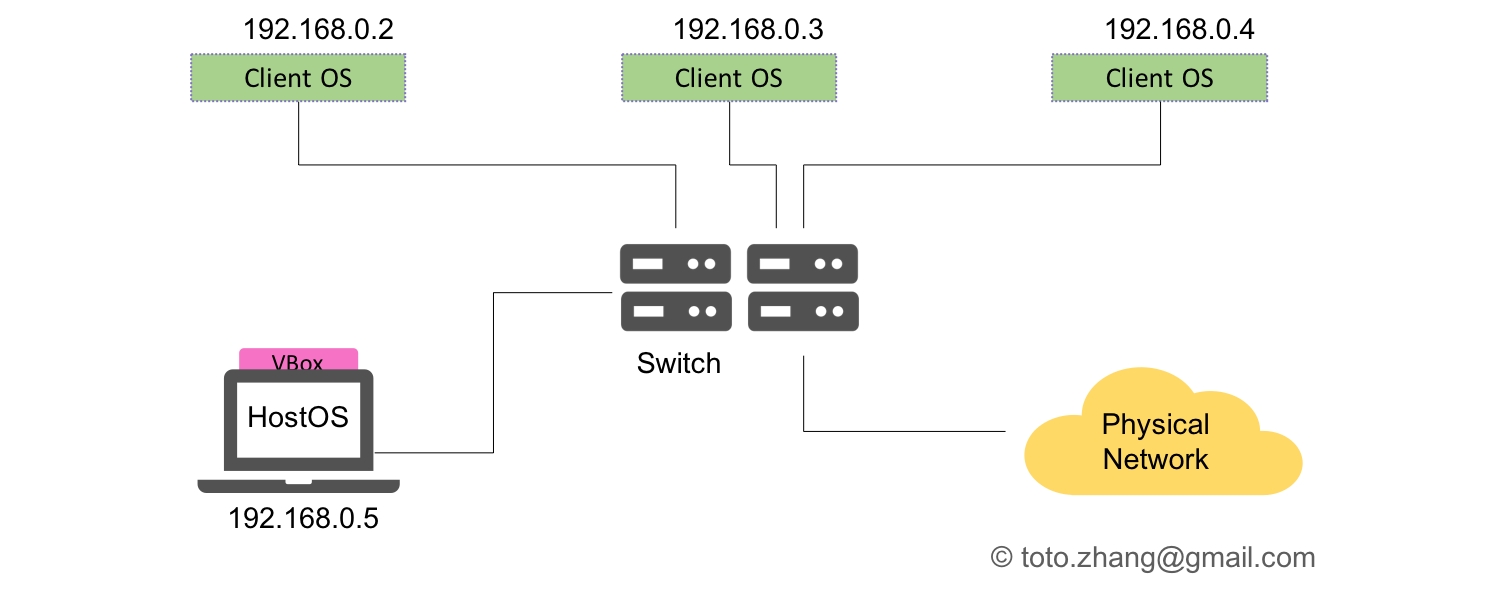
Internal Networking
In the process of developing a network application, it’s inevitable to capture the network data packets for debuging or test. Most of the time, engineers prefer the bridged mode. Sometimes it’s more useful to choose the internal network mode. For instance, if the packets will impact the physical network, we should prevent this kind of situation in product environment, or, if we need excluding the unnecessory interference packets, to simplify the analysing process. Sometimes maybe we also need an extra internal network like the topology for the nodes to communication with each other with heatbeat packets.
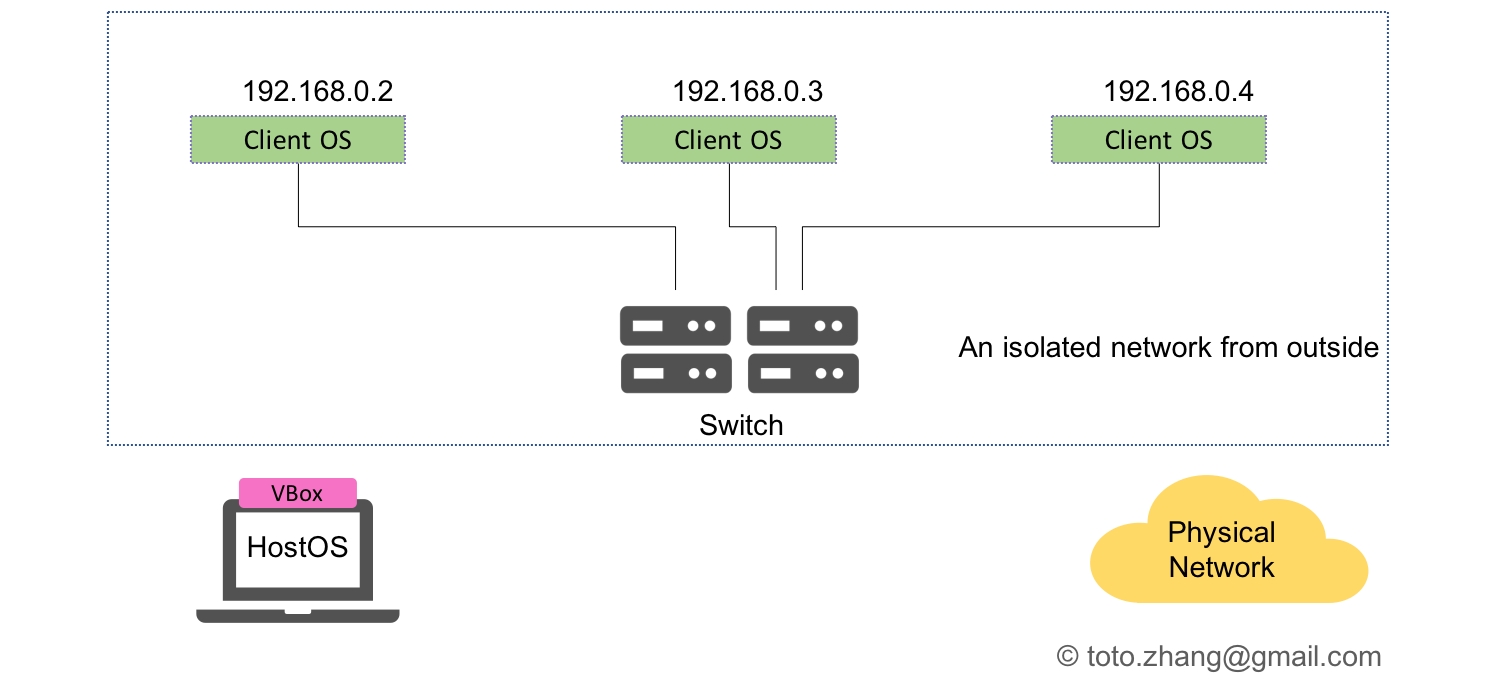
Host-only Networking
In this mode, it’s just like the internal mode, the only difference is that the host machine is added into the internal network. In this mode, it’s optional whether the VBox provides the DHCP service or not.
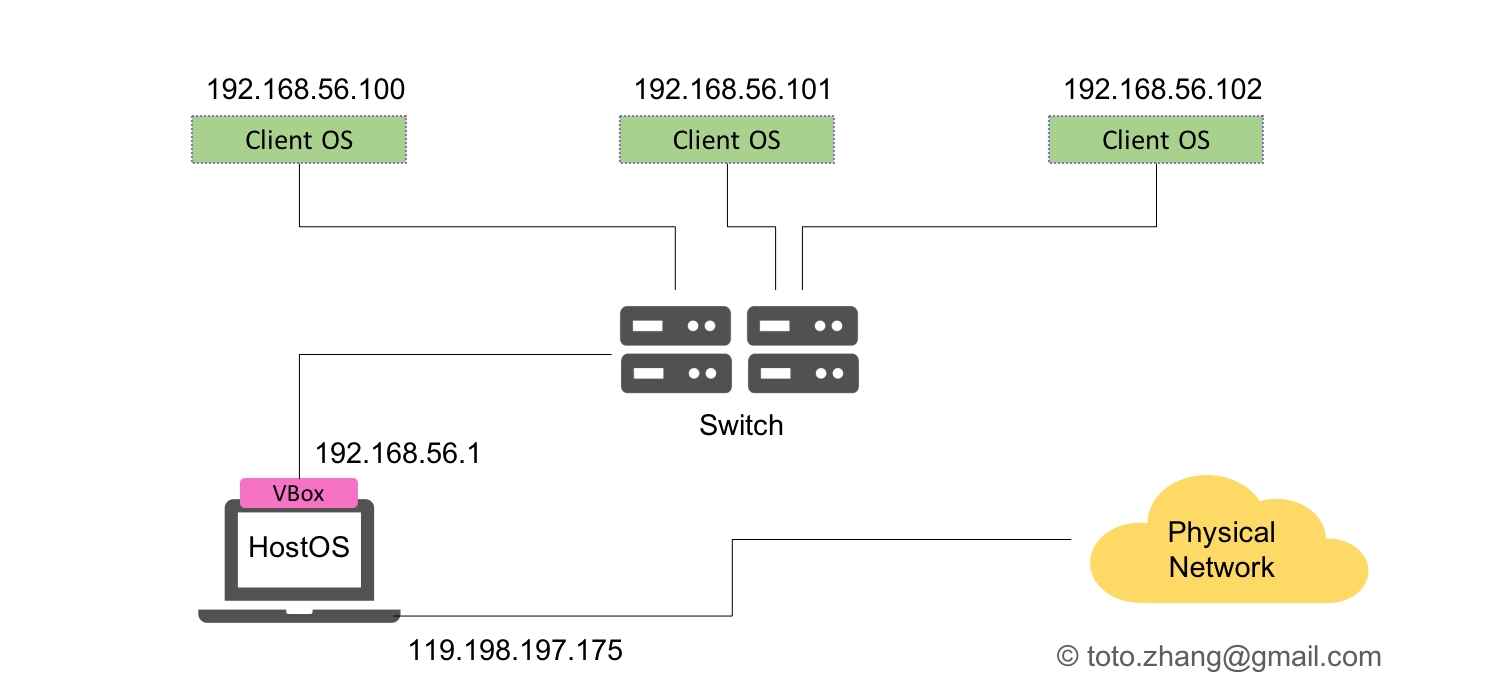
Comparison of VirtualBox Network Modes
For more convenience, let’s summarize all information about network modes supported by VirtualBox in this table:

Last updated
Was this helpful?